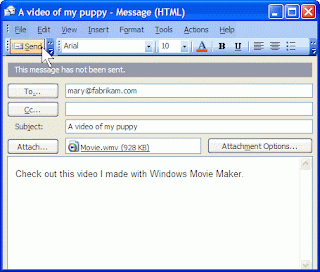
E-mail (short for electronic mail) is a fast and convenient way to communicate with others. You can use e-mail to:
Send and receive text messages. You can send an e-mail to anyone with an e-mail. The message reaches the recipient of the e-mail within seconds or minutes, if he or she is your neighbor or life halfway around the world.
E-mail address is two way. You can receive messages from anyone who knows your e-mail and read and reply to these messages.
Send and receive files. Apart from text, you can send virtually any type of file to an e-mail, including documents, pictures, and music. A file sent in an e-mail is called an attachment.
Send messages to groups of people. You can send an e-mail to several people simultaneously. Recipients can respond to the whole group, allowing for group discussions.
To transmit messages. When you receive an e-mail, you can transmit it to others without retyping it.
One advantage of e-mail by phone or by regular mail is its convenience: You can send a message at any time of day or night. If the recipients are not at their computers and online (connected to the Internet) when you send the message, they will wait for the next time they check their e-mail. If they are online, you may get an answer in minutes.
E-mail is also free. Unlike sending an ordinary letter, no stamp or fee is required, regardless of where the recipient lives. The only fees that apply are those you pay for an Internet connection.
What should I do before using e-mail?
To use e-mail, you need three things:
An Internet connection. To connect your computer to the Internet, you must first register with an Internet service provider (ISP). An Internet service provider gives you access to the Internet, usually for a monthly fee. You also need a modem.
An e-mail or Web service. You can use Windows Mail, an e-mail program included with Windows. You can also use another e-mail software, once you install on your computer.
If you prefer, you can subscribe instead of a free web-based email service such as Gmail, MSN Hotmail or Yahoo! Mail. These services allow you to check your e-mail with a Web browser from any computer connected to the Internet.
An e-mail. You receive an e-mail from your ISP or Web-based e-mail when you register. An e-mail consists of a user name (a pseudonym of your choice, not necessarily your real name), the @ sign, and the name of your ISP or Web-based e-mail provider, for example, someone@example.com.
Configuring Windows Mail
Once you have an e-mail and an Internet connection, you're ready to send and receive e-mail. To use e-mail in Windows Mail, you must first create an e-mail. Before adding an account, you'll need to get some information from your ISP: your e-mail address, password, the names of your incoming and outgoing e-mail servers, and some other details.
To add an e-mail in Windows Mail
Click to open Windows Mail.
On the Tools menu, click Accounts.
Click Add, click e-mail account, click Next, then follow the instructions.
During installation, you will be asked to choose a display name. This is the name that recipients will see when you send an e-mail.
Reading e-mails
Windows Mail checks to see if you received the e-mail whenever you start the program and every 30 minutes. (To change this interval, see check for new e-mail.) E-mail you receive in your inbox. The inbox is one of many cases that have e-mail.
To see a list of e-mail you received, click Inbox in the list of folders. Your e-mail messages appear in the list of messages. The list shows who sent the mail, subject, and when it was received.
To read a message, click in the list of messages. The content of the message below the list of messages in the preview window. To read the message in a separate window, double-click it in the list of messages.
To respond to a message, click the Reply button. To learn how to write and send a reply, see "Creating and sending an e-mail" in this article.
See also See the e-mail messages in Windows Mail.
Creating and sending e-mails
To create a new mail message in Windows Mail, click Create Mail. A new message window opens.
Here's how to fill the message window in Windows Mail and most other e-mail programs:
In the To box, type the email address of at least one recipient. If you send the message to multiple recipients, type a semicolon (;) between the e-mail.
In the Cc box, you can type the email addresses of all secondary recipients who need to know about the message but did not need to act on it. They will receive the same message that the people in the area. If there is no secondary beneficiaries, leave this box empty.
In the Subject box, type a title for your message.
In the vast empty area, type your message.
To attach a file to a message, click the Attach a file to a message on the button in the toolbar (located just below the menu bar). Locate the file, select it and click Open. The file now appears in the box enclosed with the message header.
You're done! To send the message, click the Send button. It zip through the Internet to your recipients.
Note
To change the style, font, size or color of the text, select the text, then click on the buttons on the formatting toolbar (located just above the message box).
E-mail Etiquette
Like telephone conversations and face-to-face communication, communication by e-mail implied certain rules of behavior. These rules are called e-mail label or netiquette (a combination of "Internet" and "label"). For effective communication, follow these guidelines:
Be careful with humor and emotion. E-mail does not convey emotion well, so the recipient may not understand your intention tone. Sarcastic humor is particularly risky because the recipient might be interpreted literally and take offense. To convey emotion, consider the use of emoticons (see "Use emoticons" in this article).
Think before you send. Write and send an e-mail is quick and easy, sometimes too easy. Make sure you thought of your message first, and avoid writing when you are angry. Once you send the message, you can not recover.
Use a clear and concise subject line. Summarize the message in a few words. People who receive a large quantity of e-mail can use the object to prioritize the message.
Keep messages short. Even if an e-mail can be of any length, e-mail is designed for rapid communication. Many people do not have the time or the patience to read a few paragraphs.
Avoid using all capital letters. Many people perceive sentences written in all uppercase letters as "screaming" and find boring or offensive.
Be careful with sensitive or confidential information. Any recipient may send your message to other people either intentionally or accidentally.
In addition, in a formal or business communication, avoid spelling and grammar. Sloppy e-mail gives a little. Read your messages before sending, and if your e-mail program has a spelling checker, use it.
Use emoticons
Because it is often difficult to convey emotion, intent, or tone through text alone, early Internet users invented emoticons (a combination of "emotion" and "icons") sequences of keyboard characters that symbolize facial expressions. For example,:) looks like a smiling face when you look at it sideways. Here are some examples of emoticons.
Addressing junk e-mail
As you may receive unsolicited advertisements, brochures, catalogs and mail, you'll probably receive junk mail (often called "spam") in your inbox. Junk e-mail can include advertisements, fraudulent schemes, pornography, or offers legitimate. Because it is very inexpensive for marketers to send spam, it is not uncommon for people to receive a large amount of it.
Windows Mail includes a spam filters that analyze the content of messages sent to you and move suspicious messages to a junk mail folder, where you can view or delete at any time. And if a junk e-mail slips past the filter in your inbox, you can specify that all future messages from the sender is automatically moved to the Junk folder.
To help prevent junk e-mail:
Be careful when giving your e-mail. Avoid publishing your real e-mail discussion groups, on websites or in other areas of the Internet.
Before you give your e-mail to a Web site, visit privacy policy to make sure it does not disclose your e-mail to other companies.
Never respond to junk e-mail. The sender will know that your e-mail address is valid and may sell to other companies. You're likely to receive more junk mail.
