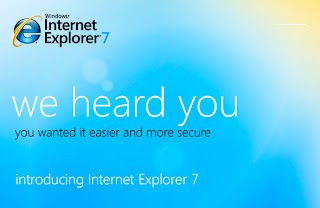
Exploring the Internet
The Internet is a network that connects millions of computers worldwide. Not long ago, few people had heard of the Internet. Today, the Internet has revolutionized the way people use computers. Many people depend on it daily to communicate with others and get the information they need. You do not have to connect your computer to the Internet, but once you do, you probably wonder how you lived without it.
What is the Web?
Part of the Internet that most people are familiar with the World Wide Web (usually called the Web, or Web). The web is so popular that people often use the terms Internet and Web to mean the same thing. But the Internet also includes other services such as e-mail, newsgroups and file sharing. You can send an e-mail or participate in a discussion group without using the Web.
The site displays information in color, visually appealing format. Titles, text and images can be combined on one page (or page)-a bit like a page in a magazine with sounds and animations. A website (or site) is a collection of interconnected Web pages. The site contains millions of websites and billions of Web pages!
Web pages are linked to each other with hyperlinks (usually called just links), which can be text or images. When you click a link on a page, you are taken to another page. Purpose of a page with links is sometimes referred to surf the Web.
What can I do on the Internet?
Find information. The Web contains a large amount of information much more than even the largest libraries. For example, you can read news stories and movie reviews, check schedules of airlines, street maps, see, get weather forecasts for your city, research or health problem. Reference sources, such as dictionaries and encyclopedias, are widely available, along with historical documents and classic literature.
Most businesses, government agencies, nonprofit organizations, museums, libraries and web sites with information on their products, services, or collections. Many people with web sites publish journals called blogs (short for Web log) on their hobbies and interests.
Note
Even if the Web is excellent for research, not all information on the Web is reliable. Information on some Web sites may be inaccurate, outdated or incomplete. Before you trust information, make sure it comes from an authoritative source, and check other sources to verify the information.
Communicate. E-mail is one of the most popular uses of the Internet. You can send an e-mail to anyone with an e-mail, and it will arrive almost instantly in the recipient of the e-mail, even if he or she lives halfway around the world.
Instant messaging (IM) allows you to have real-time conversation with a person or group of people. When you type and send an instant message, the message is immediately visible to all participants. Unlike e-mail, all participants must be online (connected to the Internet) and in front of their computers at the same time.
Newsgroups and web forums allow you to participate in the discussions with a community of others who are interested in the same subject. For example, if you have difficulty using software, you can ask a question in a discussion group for users of this program.
Share. You can transfer files (copy) images from your digital camera to a photo-sharing site. Invited friends and family members can visit the Web site to display your photo albums.
Shop. The Web is the largest shopping mall. You can view and purchase products-books, music, toys, clothing, electronics, and much more on the websites of large retailers (usually a credit card is required). You can also buy and sell items used by websites that use the style auction tender.
Play. You can play games of all kinds on the Web, often against other players, no matter where they are in the world. Many games are free and you can download others for a fee. You can also listen to Internet radio stations, watching video clips and download or buy music, videos, and even some television broadcasts.
Internet connection
To connect your computer to the Internet, you must first register with an Internet service provider (ISP). An ISP provides access to the Internet, usually for a monthly fee. You register for an account with an Internet service provider as you do for telephone service or utilities. To find an Internet service provider in your area, try looking in your telephone directory under "Internet Service Providers."
Different ISPs offer different types of connectivity and speed. There are two types of connections:
Broadband. A broadband connection is a high-speed Internet connection. With a broadband connection, you are connected to the Internet at any time and can display Web pages and download files quickly. Two common broadband technologies DSL (Digital Subscriber Line) technology and cable. They need a cable modem or DSL, which is often provided by your ISP.
Dial-up. A remote connection uses a dial-up modem to connect your computer to the Internet through a standard telephone line. Many computers are sold with a modem already installed. Contrary to broadband, dial-up is slower and requires you to make a new connection every time you want to use the Internet. However, dial-up is cheaper than broadband, and in some areas could be the only option for Internet access.
Once you have an ISP and modem, you're ready to connect to the Internet. Connect to the Internet wizard will guide you through the steps.
Click here to open connect to the Internet wizard.
Getting on the Web
Once you have established an Internet connection, you can access the Web using Internet Explorer, a Web browser included with Windows. You can also use another browser you have installed on your computer.
To start Internet Explorer
Click here to open Internet Explorer.
Note
Here is another way to open Internet Explorer: Click the Start button, click Programs, then click Internet Explorer.
When you start Internet Explorer, it goes to all that is set homepage. By default, the homepage is set to MSN.com, a Microsoft Web site with links to a variety of information and services. (The manufacturer of your computer may have set up another page.) However, you can choose any page (or a blank page) as your home page. See Change your Internet Explorer home page.
Tip
To return to your home page at any time, click the Home button in Internet Explorer.
Entering a Web address
Like every residence has a single street name, every Web page has its own Web address. This address is called URL (Uniform Resource Locator). For example, the URL of the Web site Microsoft is http://www.microsoft.com.
If you know the URL of a page, you can type directly in Internet Explorer:
In the Address box, type the URL.
Click the OK button or press Enter to go to the site.
Tips
You do not need to type http://. For example, you can type www.microsoft.com and Internet Explorer in the rest.
To quickly enter a URL ending in '. Com ", type the part between" www. "And". com "and then press ENTER CTRL.
Basic navigation
The aid links. Most Web pages have dozens or even hundreds of links. To get from one page to another, click on a link. However, finding things on a page of links is not always easy. Links can be text, images, or a combination of both. Text links often appear as colored and underlined, but the link styles vary by location.
To test whether something is a link or not, at this point. If it is a link of two things:
The mouse pointer changes to a hand with a finger pointing.
A URL appears in the status bar of your browser. This shows that the site you go if you click on the link.
Using the Previous and Next buttons. As you move from page to page, Internet Explorer keeps track of your journey. To return to the previous page, click the button. Click the Back button several times to retrace your steps further. After you click the Back button you can click the Next button to move forward in the way.
Using recent menu pages. If you want to return to a page you visited in your current session, but want to avoid repeatedly clicking on the Back or Forward buttons, use the recent pages. Click on the arrow next to the Upload button, then select a page from the list.
Web Search
With billions of web pages out there, find the information you need would be impossible if you had to navigate through all of them. Fortunately, there is another way. You can use a search engine to find pages that are most relevant for words or phrases you specify.
Major search engines including Google, Yahoo! Search, MSN Search, AOL Search and Ask.com. You can search the Web directly from any search engine site. Or, to put the stage of navigation in search of the site in the first place, you can use the search box in Internet Explorer, shown here:
Before using the search engine for the first time, choose a default search engine search engine used by Internet Explorer whenever you want. If you do not choose a search service, Live Search is used. (The manufacturer of your computer may have set up another default search engine.)
To search the web search engine
In the Search box, type a few words or a phrase on a subject that interests you, for example, "recipe for chocolate cake." Be as specific as you can.
Press Enter or click the Search button.
A search results page appears. Click on one of the results to go to this website. If you do not see what you want, click Next at the bottom of the page to see more results, or try a new search.
Note
Be aware that some search results are paid advertisements. These are usually labeled "Sponsored Sites" or "Sponsored Links".
Backup favorite web pages
When you find a Web site that you want to come back, save it as a favorite in Internet Explorer. So when you want to return to the site, you can click it in your Favorites list, without having to remember or type the Web address.
To save a Web page as favorite
In Internet Explorer, go to the Web page you want to save as a favorite.
Click the Add to Favorites button, then click Add to Favorites.
In the Name box, type a name for the Web page, then click Add.
To open a bookmark
In Internet Explorer, click the Favorites Center button.
Click on the Favorites button if not already selected.
In the list of favorites, click on the Web page you want to open.
If you have lots of favorites, you can sort them into folders.
History using the list
To view any Web page you've visited in the past 20 days, you can use the History list:
In Internet Explorer, click the Favorites Center button.
Click the History button if not already selected.
In the story, click a day or a week, then click on the name of a Web site. The list expands to display individual web pages you've visited on the site.
Click on the Web page you want to open.
Open multiple Web pages
At one point, you will want to open a second (or third or fourth) Web page without closing the first. To meet this need, Internet Explorer allows you to create a new tab for each page you want to open. You can use the tabs to switch quickly between pages, and you can even see all your pages at once.
To open a Web page on a new tab, click the New button tab:
After clicking the button, a blank page opens a new tab.
Now you can open any Web page by typing a URL, using the search box or by choosing from your list of favorites or history. Once you open multiple pages, click on the tabs to switch between pages.
To see all your open Web pages at once, click the Quick Tabs. You'll see thumbnail versions of each Web page. Click on one to go to this page.
To close a tab, click the Close button on the right side of the tab.
